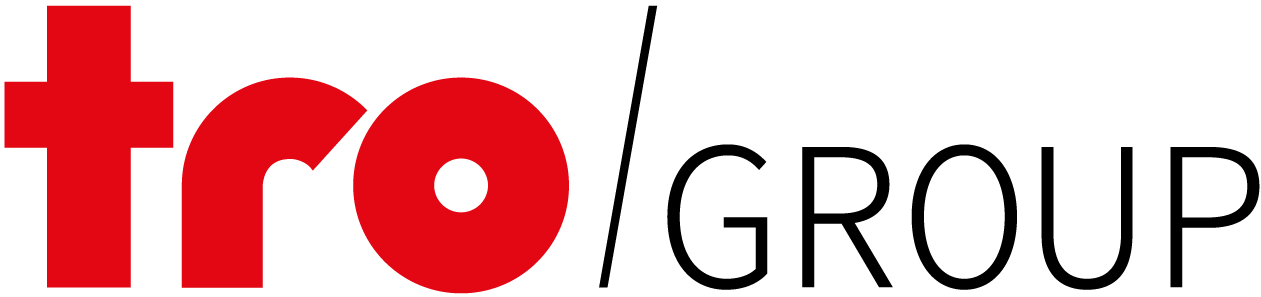Progetti con il laser
Lasciatevi ispirare dai nostri esempi di laser Trotec. Trovate istruzioni passo-passo e file di modelli che potete seguire direttamente.
Lasciatevi ispirare dai nostri esempi di laser Trotec. Trovate istruzioni passo-passo e file di modelli che potete seguire direttamente.